Canva: A Step-by-Step Guide
If you're looking to design your own sign writing, Canva is the perfect tool for the job. With its user-friendly interface and extensive collection of templates, graphics, and fonts, Canva allows you to create visually appealing and professional designs. In this blog post, we will walk you through the process of designing your own sign writing using Canva.
What is Canva?
Canva.com is an online graphic design and publishing platform that offers a wide range of features and resources. Whether you need to create presentations, social media graphics, posters, or infographics, Canva provides the tools you need to bring your ideas to life. It offers both free and paid subscription plans, making it accessible to users with different requirements and budgets.
Don't worry you can use the free version for this.
Step 1: Sizing
Before you start designing, it's essential to determine the correct size for your sign writing. If you're designing for your van, take accurate measurements of the side panel and rear panel.
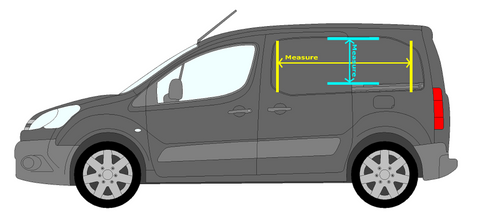
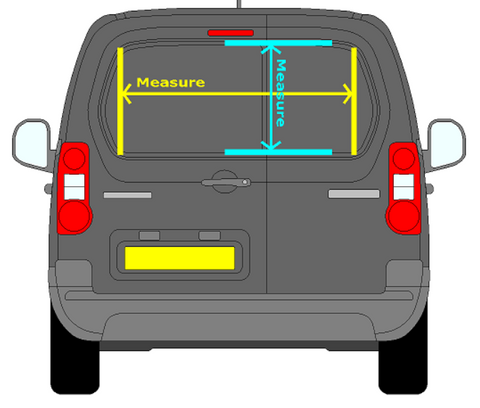
Similarly, if you're designing for a driving instructor roof box, measure it accordingly.
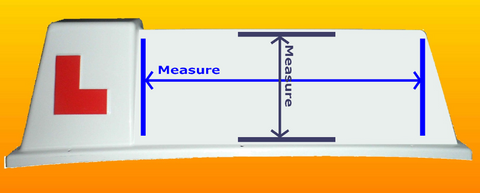
Step 2: Canva Setup
To begin using Canva, visit Canva.com and create a free account. Once your account is set up, click on "Create a design" in the top right corner.

Then, select "Custom size" and enter the measurements you obtained earlier, ensuring they are in the correct units (e.g., CM, MM, IN).
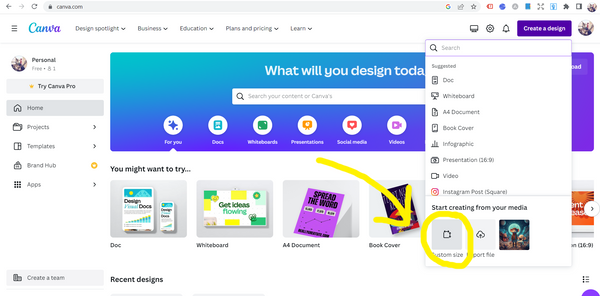
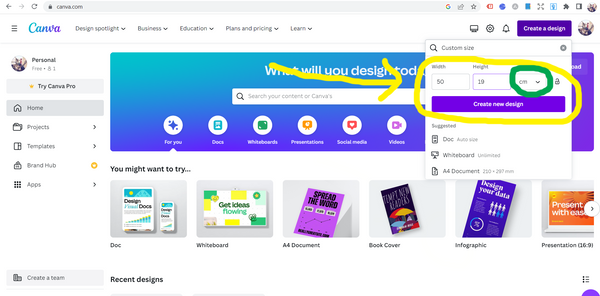
Step 3: Design
Now it's time to let your creativity shine. Add your text and start designing your sign writing.
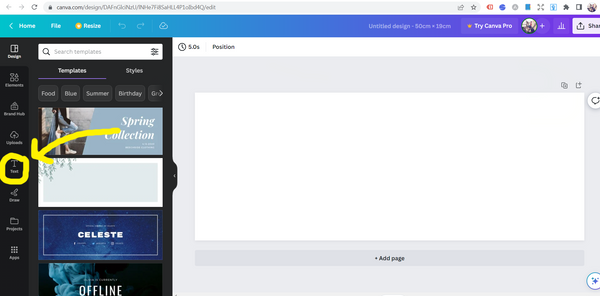
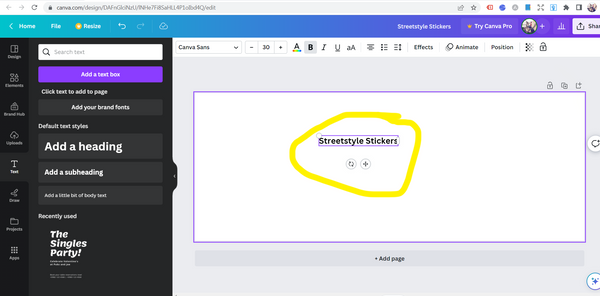
Remember to keep the design simple and avoid complex graphics unless they are 2D flat silhouette types suitable for printing.
Here is my finished design example for a driving instructor roof box.
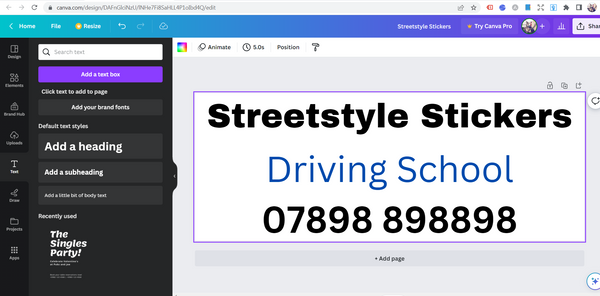
Step 4: Download
Once you've finished designing your sign writing, click on "Share" in the top right corner.
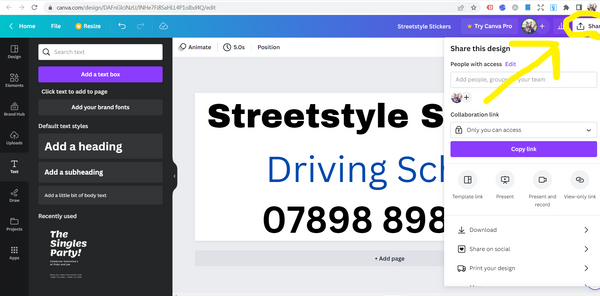
Next, select "Download".
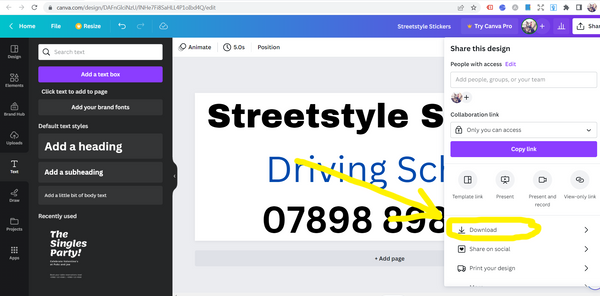
Now change the file type to "PDF Print."
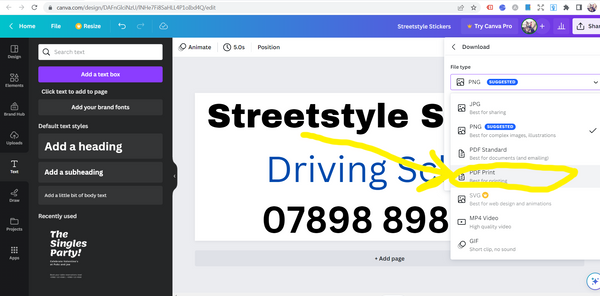
Finally, click on "Download" to save your design to your computer or device.
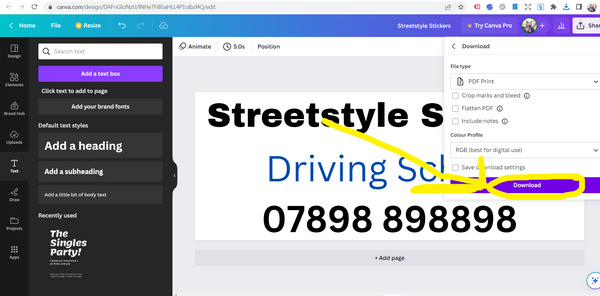
Conclusion
Congratulations! You've successfully designed your own sign writing using Canva. Now you're ready to order your sign writing kit and simply upload your design.
If you need assistance with the sign writing ordering process, refer to our helpful guide Here.